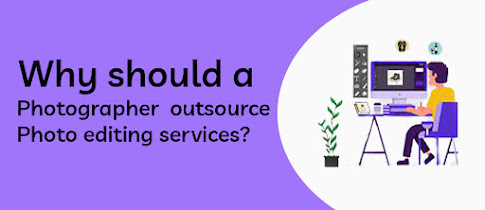How to Remove Background using Photoshop CS6

The world has been digitalizing everything now. In this digital world, photographs are playing vital roles. Starting from selling the products to wedding, everything is needed good photographs. Good photograph is the way of showing the things in a good manner. However, the photos might not be that impressive if the background is not good. Hence it is essential for a photograph to have a good background. When you think your photo is not having an attractive background, you can easily remove or replace your background if you know how to remove background in Photoshop. Here I’m going to show some simple steps of background removal by using Photoshop CS6. Let’s get started. Open an Image The first thing you need to do is, open your desired image in Photoshop CS6. Go to File>Open. You will get a windows dialogue box. Go to the file location, click on the image and press enter on keyboard. Your file will be opened on Photoshop doing that. You can also just go to the fi...